UDIM Workflow
LightWave ProTools spotlight
Intro
UDIM is short for U-Dimension and was developed by Richard Addison-Wood at Weta Digital in 2002 for use in Lord of the Rings: The Two Towers. UDIM hugely increases flexibility for artists, especially when the number of UV maps allowed is limited. You can create sub-tiles for your texture - for a character, you could have the face on one, the shirt on the next, a belt buckle on the third and the rest of the clothing on a fourth. This way, you can assign a single UV slot to the details that are most important to you without needing to create an enormous UV map for stuff that's less important. In short:
- You can arrange parts so that a single surface uses one or more tiles, instead of having to hunt through everything
- You can use smaller texture map resolutions because individual details can take a whole tile
- If you have elements that require higher resolution you can give them tiles to themselves, rather than having to share the 0, 1 space with other bits of an object
- UDIMs are an industry-standard workflow today
- As stated in the Tool window, you need to make sure you stay within the UV workspace, otherwise, tiles will overlap
UDIM was added in LightWave 2018, but the addition of the Pro Tools scripts makes them easier to work with.
UDIM Tools
Tiles <-> Texture Sets (UDIM Convert)
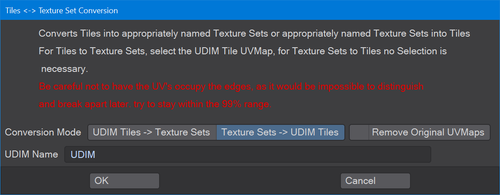
Several Modeler tools don't recognise UDIM because of their age. This simple script converts between UV maps and tiles or vice versa. It means that if you have set up a UDIM workflow, but there's one tool you want to use that doesn't understand it and will only work on tile 1001, for instance, this will convert between your tiles and multiple UV maps. The UV maps will be named for the tile they originally occupied. To start using this tool, make sure your UVs don't fill 0, 1 UV space. Use the Size tool (Shift-H) to ensure there is space around your UVs.
You can use this tool to convert from a set of UV textures into a UDIM set or back the other way, with the option to remove the original set of textures. Make sure you save before using this tool as it doesn't always give predictable results.
UDIM Move
Assign these four commands to keyboard shortcuts (Alt-F9) to quickly allow you to move islands around your UDIM tileset
UDIM Mover
Use this tool to assign a selection to a specific UDIM tile.
