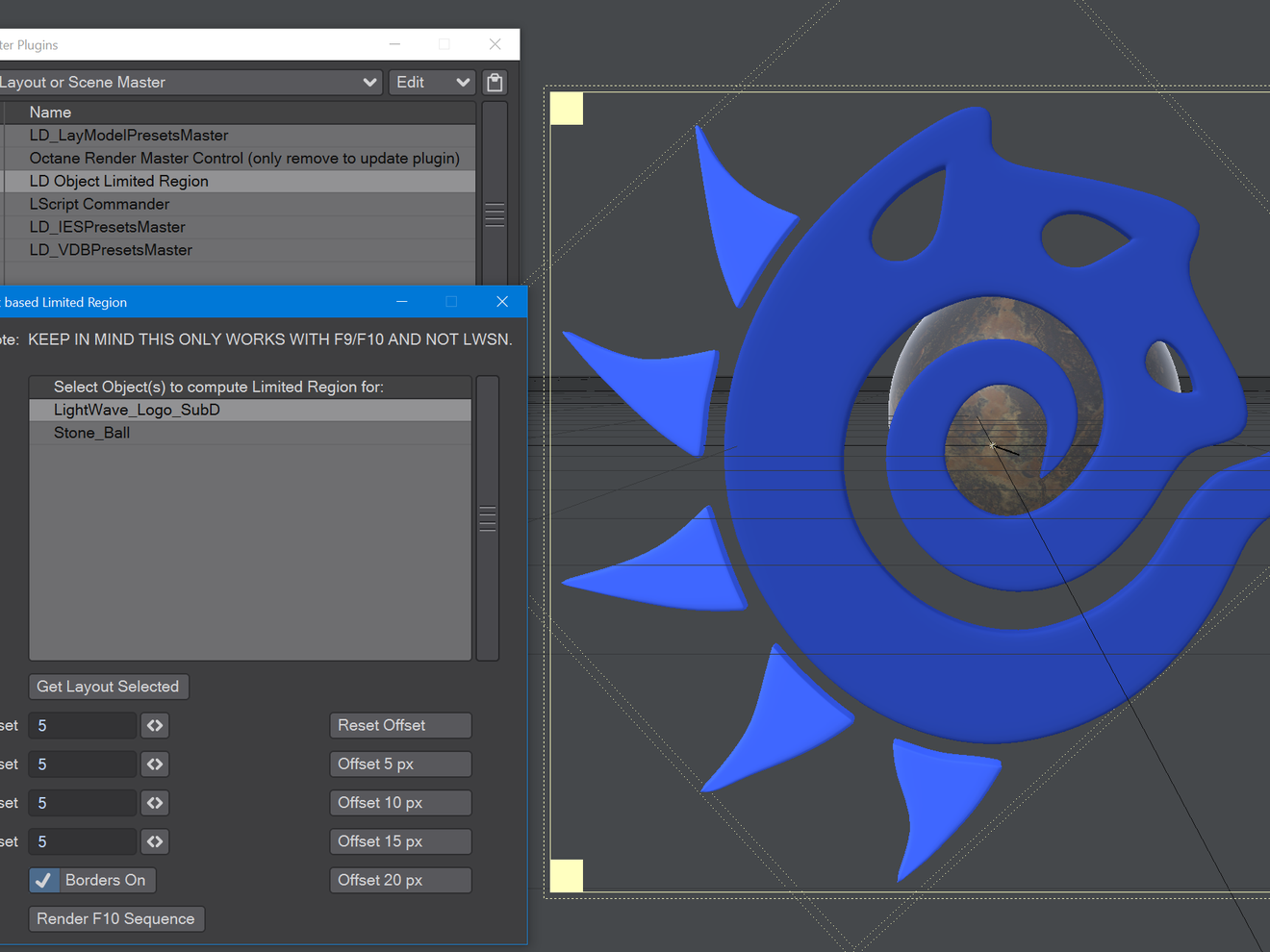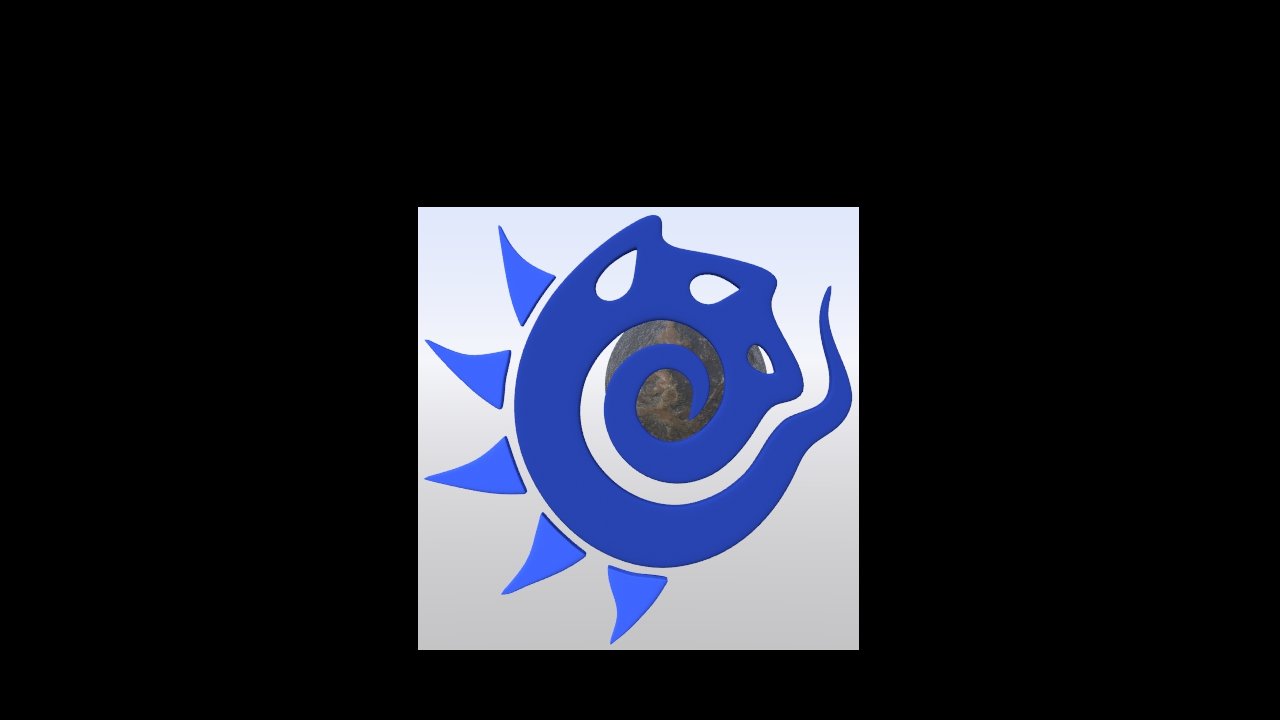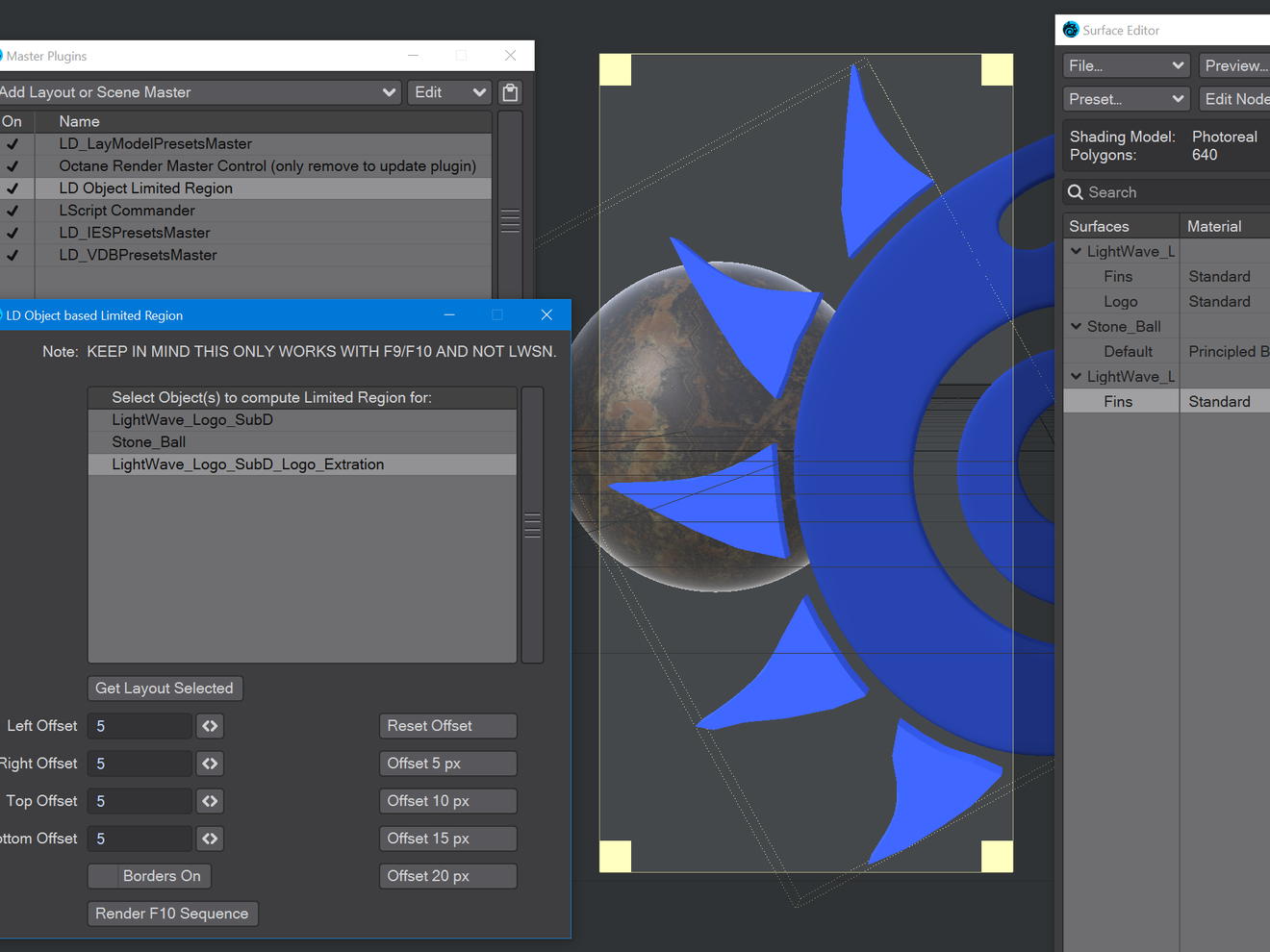LD Object Limited Region - unfinished
LightWave ProTools spotlight
Imagine you have created a scene with a sign-off from your client. You've taken a long time to render it, but you are told that a vital logo colour is wrong at the last minute. No problem, you say. I can re-render with the right colour only your machine is needed on a new job. If only there were a way to render just the logo, that would be much faster and your client would be delighted. Enter the Object Limited Region master plugin. Remember, you need to be in the camera viewport to see limited regions.
As a demonstration, you will have to imagine that the scene I present is filled with items that take a long time to render, complex animation and hierarchies. Instead, we have this:
The colour on the LightWave logo body is not correct and here's how we can fix it. Hit Ctrl-Q to bring up the Master Plugins window and add Object Limited Region. You may have several plugins already loaded, so if the limited region box doesn't surround your chosen object, move the entry up the list until the yellow box appears. Note that you can change the extents of this limited region box either individually or using the presets on the right of this window.
For the moment, leave the Borders On option checked. Normally, the difference between Borders on and off means that the whole frame is output with Borders on, but only the section inside the limited region is rendered. With Borders off, only the limited region is output, meaning a smaller image size. It's hard to see on this page, but imagine that the third LightWave logo is the same size as the first two.
This limited region is locked to the selected object throughout the scene, even when it is occluded by other objects. One limitation of this technique is that you can only use it with direct rendering - F9 or F10. It does not work with network rendering.
Using LD Object Limited Region with other LD plugins
If the object you wish to render as a limited region has multiple surfaces, perhaps it's only one of the surfaces you really need to render, the rest of the object is fine. In that case, you can make use of another LD plugin - Create Surf Polys. Open the Surface Editor, select the surface you wish to extract and then choose Create Surf Polys from the Pro Tools tab under Surfaces and Objects (or just hit Ctrl-Space and start typing the plugin name). This will create a new object from the surface you selected and this can be used for your Object Limited Region selection. The new object does not need to be visible to OpenGL or the render.